Maintaining both a personal and a professional presence on Instagram can feel like juggling two worlds at once. One moment you’re sharing weekend snapshots with friends, and the next you’re crafting branded content for clients or customers. Thankfully, Instagram’s built-in account switching feature allows you to move between identities with just a few taps. This guide will walk you through the setup process, best practices for organization, tips for minimizing mistakes, and strategies for integrating tools like sssinstagram to keep track of account-specific content ideas.
Connecting Multiple Accounts and Setting Up Easy Switching

To toggle between profiles, you first need to add your professional account to the Instagram app. From your personal profile, tap your avatar in the top right corner of the home screen. At the bottom of the side menu, choose “Add Account” and enter the login credentials for your business or creator profile. If you haven’t already converted that profile to Professional mode, navigate to Settings, select Account, and then tap “Switch to Professional Account.” Follow the prompts to select a category and connect any necessary Facebook page or commerce catalog. Once both profiles are linked, you can instantly switch by long-pressing your avatar icon in the bottom navigation bar and selecting the desired account. Alternatively, tapping your username at the top of your profile screen unveils a dropdown menu to switch without logging out.
Organizing Content Calendars and Post Drafts
Keeping a clear editorial calendar for each account prevents cross-posting errors. Use a content planning tool—whether a spreadsheet, calendar app, or sssinstagram board—to schedule posts and Stories for both personal and professional channels. Label each entry clearly so that on the designated day you know whether you’re posting an outfit selfie or a product demo. If you prepare drafts in advance, create separate Draft folders by account: switch to the professional account before drafting branded carousels or Reels, then switch back to personal for lifestyle posts. This separation guarantees that when you open Instagram’s composer, the correct account and corresponding media library are already active.
Using Profile Indicators and Verifying Context
When switching accounts, it’s easy to lose track of which profile you’re using, especially if you’re under time pressure. Pay attention to subtle interface cues: the bottom navigation bar’s active avatar shows the current account, and the username dropdown at the top confirms your identity. Before hitting “Share,” glance at the profile icon next to the post button. If you’re about to publish a Reel meant for friends but see your business logo or brand name, simply tap to switch back. Some creators take a proactive step by customizing their profile pictures with a small colored border or unique frame—making it visually impossible to confuse accounts when toggling rapidly.
Managing Notifications and Engagement Streams
Between likes, comments, DMs, and mentions, each account generates its own flood of notifications. To prevent desktop and mobile notification overload, adjust your alert settings under Notifications in the Instagram settings menu. You might choose to receive push alerts for direct messages only on your professional account, while keeping personal notifications muted during work hours. Conversely, personal account notifications can remind you to post Stories mid-week. If you use Instagram inbox tools or respond to comments via the desktop Creator Studio, designate one browser profile or tab for each account. This way, you never reply to a fan inquiry with your personal handle or accidentally endorse a product using your private profile.
Handling multiple logins increases the risk of forgotten passwords or security lapses. Utilize a password manager to store credentials for each account securely, ensuring you can log in if Instagram logs you out due to inactivity on one profile. Enable two-factor authentication (2FA) on both personal and professional accounts to safeguard against unauthorized access. Under Settings → Security, tap “Two-Factor Authentication” and choose your preferred method—authentication app or SMS. By centralizing recovery codes and backup methods in your password manager, you retain seamless access across accounts while maintaining robust security measures.
Streamlining Analytics and Performance Tracking
Tracking growth and engagement metrics separately for each account prevents data from getting jumbled. Use Instagram Insights within the app or Facebook’s Creator Studio for deeper analytics. For a bird’s-eye view, export monthly performance reports—reach, impressions, follower demographics—for both profiles and organize them in a dashboard or sssinstagram notes. This practice lets you spot cross-account trends, like whether video format works better on your personal page or if carousel posts drive more sales on your business profile. Regularly reviewing these insights helps you tailor content strategies individually rather than guessing which audience responds best.
Establishing Clear Boundaries and Workflow Habits
Finally, balancing two Instagram identities requires discipline. Block out dedicated time slots for each—mornings for professional updates and evenings for personal shares. Disable account switching outside business hours, if possible, by logging out of your professional account on your phone, or simply resist the urge to jump into your brand profile after personal account browsing. Establish a habit of reviewing your content calendar first thing each day so you know which hat you’re putting on. Over time, these routines become second nature, and switching between personal and professional modes transforms from a potential source of errors into a smooth, intuitive workflow.
By configuring multiple accounts, organizing calendars, staying attentive to profile cues, managing notifications smartly, and enforcing strong security and workflow habits, you can toggle between personal and professional Instagram profiles effortlessly. Leveraging tools like sssinstagram to archive ideas, track analytics, and maintain clear documentation further streamlines the process—letting you present your authentic self to friends while upholding a polished brand presence for customers or collaborators.