An optical mouse is a vital component of any computer system, offering precision and ease of use. However, like any other device, it can accumulate dirt and grime over time, affecting its performance. Proper maintenance is essential to ensure that your optical mouse continues to function smoothly. In this article, we will guide you through the process of effectively removing dirt and grime from your optical mouse.
Why Clean Your Optical Mouse?
Regular cleaning of your optical mouse is crucial for several reasons:
- Enhanced Performance: Dirt and grime can interfere with the sensor, causing erratic cursor movements.
- Longevity: Proper maintenance can prolong the lifespan of your mouse.
- Hygiene: A clean mouse reduces the buildup of bacteria, ensuring a healthier workspace.
Tools You Will Need
Before you begin the cleaning process, gather the following tools:
- Cotton swabs
- Isopropyl alcohol (70% or higher)
- Microfiber cloth
- Compressed air can
- Soft-bristled brush
Step-by-Step Cleaning Process
1. Disconnect the Mouse
Before cleaning, unplug your optical mouse from the computer to avoid any damage. If you are using a wireless mouse, remove the batteries.
2. Exterior Cleaning
Start by cleaning the exterior of the mouse:
- Use a soft-bristled brush to remove loose dirt and dust from the surface.
- Dampen a microfiber cloth with a small amount of isopropyl alcohol and gently wipe the exterior.
- Pay special attention to high-touch areas such as the buttons and scroll wheel.
3. Clean the Sensor
The sensor is the most critical part of an optical mouse:
- Use a cotton swab dipped in isopropyl alcohol to gently clean the sensor.
- Avoid excessive pressure to prevent damage.
- Ensure the sensor area is completely dry before reconnecting the mouse.
4. Dealing with Stubborn Grime
For stubborn grime that won’t come off with a simple wipe:
- Use compressed air to blow away debris from crevices and hard-to-reach areas.
- If necessary, use a toothpick to carefully dislodge dirt from seams and buttons.
5. Reassemble and Reconnect
Once the cleaning process is complete:
- If you removed any batteries, replace them.
- Reconnect your mouse to the computer.
- Test the mouse to ensure it’s functioning correctly.
Maintenance Tips
To keep your optical mouse clean and in good condition:
- Regularly wipe down the mouse with a microfiber cloth.
- Avoid eating near your computer to reduce the likelihood of crumbs and spills.
- Use a mouse pad to minimize dirt buildup on the sensor.
Common Issues and Solutions
If you continue to experience issues with your optical mouse even after cleaning, consider these solutions:
| Issue | Possible Solution |
|---|---|
| Erratic Cursor Movement | Ensure the sensor is clean and the surface you’re using is suitable. |
| Unresponsive Buttons | Check for debris under the buttons and clean if necessary. |
| Sticking Scroll Wheel | Disassemble and clean the scroll wheel mechanism. |
Conclusion
Maintaining a clean optical mouse is essential for optimal performance and longevity. By following these straightforward steps, you can ensure that dirt and grime do not interfere with your mouse’s functionality. Regular cleaning not only enhances the device’s performance but also contributes to a healthier workspace.