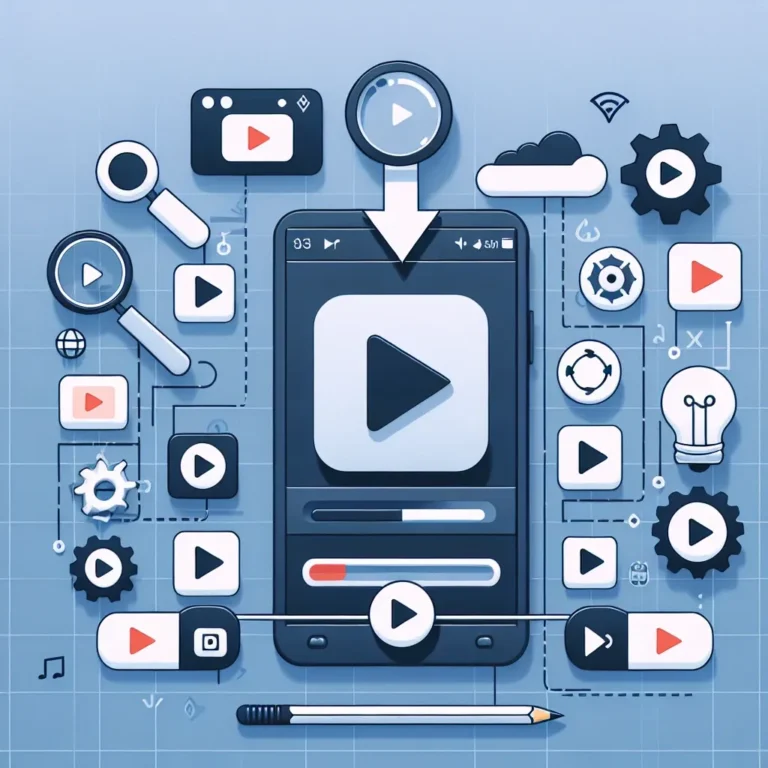Introduction
Logitech offers various peripherals known for their durability and ease of use. One popular feature is the Unifying Receiver, a small USB device that allows you to connect multiple Logitech devices to a single receiver. If you have a Logitech mouse and need to pair it with a Unifying Receiver, this guide will walk you through the process.
Requirements
Before you begin the pairing process, make sure you have the following:
- Logitech mouse compatible with a Unifying Receiver
- Logitech Unifying Receiver
- Logitech Unifying Software (available for download on Logitech’s website)
- Computer with a USB port
Steps to Pair Logitech Mouse to Unifying Receiver
Step 1: Download Logitech Unifying Software
Visit the Logitech Support website to download the Unifying Software. This software is essential for the pairing process.
Step 2: Install Logitech Unifying Software
After downloading the software, run the installer and follow the on-screen instructions to complete the installation.
Step 3: Plug in the Unifying Receiver
Insert the Logitech Unifying Receiver into an available USB port on your computer. You should see a message indicating that new hardware has been detected.
Step 4: Open the Logitech Unifying Software
Launch the Logitech Unifying Software you installed in Step 2. You should see a screen that prompts you to connect your device.
Step 5: Turn On Your Logitech Mouse
Ensure your Logitech mouse is turned on. If it has an on/off switch, make sure it’s in the ‘on’ position.
Step 6: Pair the Devices
Follow the on-screen instructions in the Logitech Unifying Software to pair your mouse with the receiver. Typically, you will be asked to turn the mouse off and then back on to trigger the pairing process.
Here is a table summarizing the steps:
| Step | Description |
|---|---|
| 1 | Download Logitech Unifying Software |
| 2 | Install Logitech Unifying Software |
| 3 | Plug in Unifying Receiver |
| 4 | Open Logitech Unifying Software |
| 5 | Turn on Logitech Mouse |
| 6 | Pair the Devices |
Troubleshooting Tips
Ensure Compatibility
Make sure your mouse and Unifying Receiver are compatible. Not all Logitech mice use Unifying technology.
Replace Batteries
If your mouse is not pairing, it might be due to low battery. Replace the batteries and try again.
Check USB Port
If the receiver is not recognized, try plugging it into a different USB port.
Reinstall Software
If you encounter issues, uninstall and reinstall the Logitech Unifying Software.
Conclusion
Pairing a Logitech mouse with a Unifying Receiver is a straightforward process thanks to Logitech’s easy-to-use software. By following these steps, you can quickly get your mouse up and running, improving your productivity and user experience.