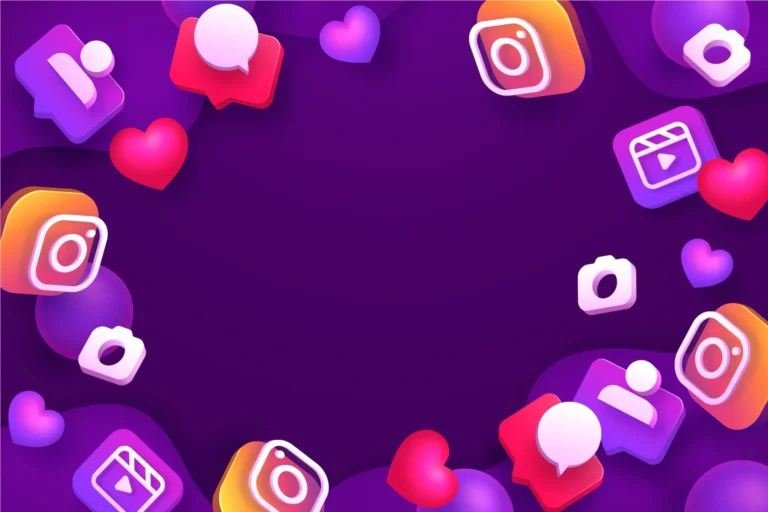Protecting your Instagram account from unauthorized access is more important than ever. As digital threats evolve, relying solely on passwords leaves you vulnerable to phishing attacks, credential stuffing, and SIM-swapping fraud. While traditional SMS-based two-factor authentication (2FA) offers some protection, it still hinges on one-time codes that can be intercepted or redirected. Passkey-based 2FA, leveraging device-level biometrics or a secure PIN, provides a far more robust, phishing-resistant layer of security—without the friction of entering codes. In this detailed guide, you will learn how to prepare your devices, activate passkeys in Instagram’s settings, verify your new login flow, manage multiple passkeys across devices, recover access with backup codes, and maintain best practices for ongoing account security.
Preparing Your Devices for Passkey Compatibility

Before you can enable passkeys on Instagram, you must ensure that each of your devices supports the WebAuthn standard—the modern passwordless protocol underlying passkeys. On iOS and iPadOS, update to at least version 17; this unlocks native system support for generating and storing passkeys using Face ID, Touch ID, or your device passcode. Android devices require version 14 or newer, and you must have a screen lock enabled. For desktop or laptop use, your choice of browser matters: Safari on macOS Ventura or later, Chrome 115 and above on Windows or macOS, or Microsoft Edge with Windows Hello integration will all handle passkeys seamlessly. Installing the latest operating system updates and browser versions eliminates compatibility issues during the setup process, ensuring that when Instagram initiates passkey enrollment, your device can generate and store credentials without error.
Activating Passkey-Based Two-Factor Authentication
With your devices properly updated, open the Instagram app and tap your profile icon. From there, access the three-line menu in the top right corner and select Settings, then navigate to Security, and tap Two-Factor Authentication. You will see a list of available methods, including an authentication app, SMS codes, and Passkeys. Choose Passkeys and then select Set Up Passkey. Instagram will hand you off to your device’s native biometric prompt—authenticate using Face ID, Touch ID, or your secure PIN. Once verified, you will be asked to assign a descriptive label, such as “iPhone 15” or “Home MacBook,” to help you identify it later. Confirm the setup and return to Instagram, where your newly created passkey has been linked to your account. From this moment on, whenever you log in on that device, you will be able to confirm your identity without ever typing a one-time code.
Verifying Your Passkey Login Flow
After registering your first passkey, it’s crucial to confirm that everything works smoothly. Log out of Instagram or open a private/incognito browser window and navigate to the login page. Enter your Instagram username and password as usual. When prompted for your second factor, select Use Passkey. Your device should then prompt you for biometric or PIN confirmation. Upon successful verification, you will be logged in immediately, bypassing SMS entirely. If you have multiple passkeys, Instagram will present a list of your enrolled devices for you to choose from. Testing this flow early ensures that you understand how the process works and confirms that your passkey setup is functional before you disable any fallback methods.
Managing Multiple Passkeys Across Devices
To avoid being locked out if you lose or upgrade a device, you should register passkeys on every trusted device you own. Return to Settings → Security → Two-Factor Authentication → Passkeys and tap Add Passkey for each additional smartphone, tablet, or computer. Authenticate and give each credential a clear, memorable label. Over time, your passkey list will grow to include entries such as “Work Laptop,” “Personal iPad,” and “Home Desktop.” Should you lose or replace a device, revisit that passkey list, tap the three-dot menu next to the relevant entry, and choose Delete Passkey to revoke its ability to authenticate logins. Keeping this list up to date is essential; a stale or orphaned passkey that remains valid on a lost device poses a security risk, while insufficient entries could leave you without a fallback option.
Recovering Access with Backup Codes
Even with multiple passkeys in place, an emergency backup plan is necessary. Instagram provides a set of one-time backup codes that you can use if you cannot access any of your registered devices. In the Two-Factor Authentication menu, locate Backup Codes, then tap View Codes. Instagram will display a list of single-use codes—copy these into a secure vault such as an encrypted notes app or your password manager. You can also record them in sssinstagram as part of a private recovery note. If you ever find yourself unable to use a passkey at login, select Use Backup Code and enter one of your saved codes to regain access. Immediately after recovering access, enroll a new passkey on your current device, remove outdated passkeys, and generate a fresh set of backup codes to maintain uninterrupted protection.
Maintaining Robust Security Practices Over Time
Enabling passkey-based 2FA dramatically raises the bar for account protection, but security is not a one-and-done effort. Whenever you acquire a new device—be it a phone upgrade or a second laptop—enroll its passkey before wiping or decommissioning any older hardware. Schedule periodic audits of your passkey list, removing any credentials you no longer recognize. If you suspect your backup codes may have been compromised, regenerate them immediately and store the new codes securely. Always keep your operating systems, browsers, and the Instagram app itself up to date to benefit from the latest security enhancements. Finally, periodically check your login activity under Settings → Security → Login Activity to spot any unfamiliar sessions and log them out. By combining passkey-based authentication with diligent device management, timely recovery code updates, and regular security reviews, you ensure seamless access and unwavering protection for your Instagram presence.