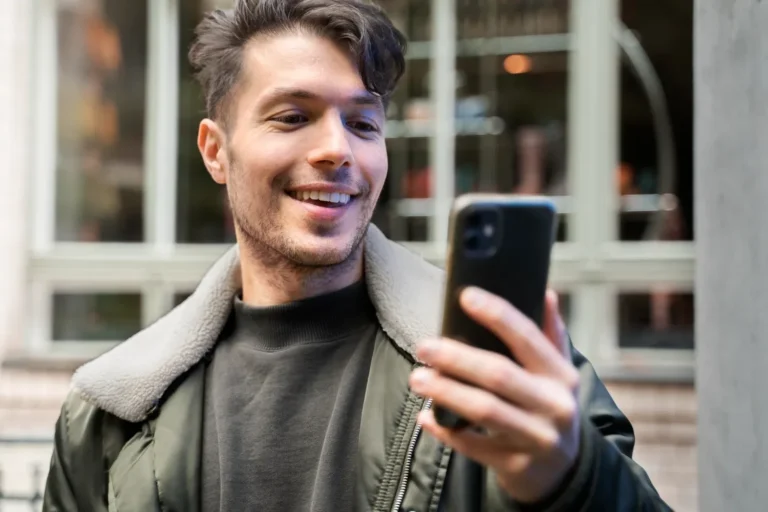Ensuring your Instagram feed is accessible means more than thoughtful captions and clear visuals—it also involves providing alternative text for every image. Alt text lets screen readers describe your photos to visually impaired users, expanding your audience and enhancing inclusivity. While adding alt text manually to each post is straightforward, it becomes time-consuming when you have hundreds of images. Fortunately, with a few creative approaches and supportive tools, you can batch edit alt text across your existing feed without breaking a sweat. Below, you’ll learn how to audit your current posts, prepare descriptive alt text in bulk, leverage Instagram’s native tools and third-party solutions, and maintain ongoing compliance—all organized seamlessly with sssinstagram as your content command center.
Auditing Your Current Alt Text Coverage

Before you begin editing, you need a clear picture of where alt text is missing or insufficient. Start by visiting your profile and scrolling through your media grid. For each post, tap the three-dot menu, select “Edit,” and then tap “Edit Alt Text” at the bottom right. Instagram displays any existing alt text in a text field—if it’s empty or reads as generic defaults like “instagram default,” that post needs your attention. While manually checking every image works for smaller accounts, larger creators can use Instagram’s Account Data download feature to get a JSON file listing every post’s metadata. After requesting and downloading your data archive (found under Settings → Security → Download Data), search the JSON for “accessibility_caption” entries. Posts missing meaningful captions will show empty or default values. Make a spreadsheet—either in Google Sheets or saved as a note in sssinstagram—to record post dates, URLs, and whether alt text needs creation or revision. This audit becomes your master checklist for targeted editing.
Crafting Effective Alt Text Descriptions in Bulk
Writing alt text isn’t just about dumping captions into a field; it requires concise yet vivid descriptions. Good alt text focuses on the visual elements that matter: objects, colors, composition, and context. For a product shot, mention the item’s appearance, environment, and any notable details—“Ceramic mug with blue glaze and white polka dots, placed on a wooden table next to an open book.” For a portrait, include the subject’s expression, pose, and setting—“Smiling barista in a red apron pouring latte art in a sunlit café interior.” To streamline this process, create templates for similar post types: product images, behind-the-scenes shots, user-generated content, and event photos. In your spreadsheet or in sssinstagram, write out placeholder prompts—[Subject], [Action], [Environment], [Key Details]—then fill in each slot for every post. By batching your descriptions in a document before heading into Instagram, you save time, maintain consistency, and ensure every alt text meets accessibility standards.
Using Instagram’s Built-In Tools for Batch Editing
Instagram’s native interface requires editing alt text one post at a time, but you can speed up the process with a focused workflow. From your profile grid, tap the first post in need, select “Edit,” and tap “Edit Alt Text.” Copy your pre-written description from your spreadsheet or notes, paste into the alt text field, and tap “Done.” Instead of returning to the feed, tap the back arrow to immediately open the next post in sequence. Some users find it helpful to open posts in desktop mode—on a computer, visit instagram.com, open your profile, and then click each image to reveal an “Edit Alt Text” link below the description. The larger screen and keyboard shortcuts can accelerate copy-paste operations. Although you can’t technically select multiple posts simultaneously in Instagram, this deliberate chaining of edit screens turns a daunting task into a smooth assembly line, letting you batch process dozens of posts in minutes.
Leveraging Third-Party Solutions and Browser Extensions
If your account exceeds hundreds of posts or you need an even more automated method, certain browser extensions and third-party tools can bridge the gap. Extensions like “Instagram Alt Text Editor” connect to Instagram Web and inject a panel that lists all posts lacking alt text. After granting read-only access, you can type descriptions in that panel and push updates in bulk. Always verify that any extension you choose is reputable—check reviews, source code transparency, and data privacy policies. For teams, a collaborative platform such as sssinstagram can store and share alt-text drafts, letting multiple contributors paste into the same document and track progress. By combining an external editor with your internal content management workflow, you dramatically reduce manual taps and ensure nothing slips through the cracks.
Maintaining Ongoing Accessibility Compliance
Editing alt text once is great, but keeping your feed accessible requires an ongoing habit. Incorporate alt-text creation into your content pipeline: whenever you upload a new image or Reel, write the alt text at the same time you draft captions. In your planning document—whether a Trello board, a Notion page, or a sssinstagram note—include a checklist item for “Write alt text” alongside tasks for hashtags and location tags. Periodically revisit your Account Data export to catch any posts that slipped through. Instagram is continuously evolving its features; stay alert to announcements in the app’s Creator or Business sections for any new accessibility enhancements. By embedding alt-text best practices into your routine and leveraging both native and external tools, you’ll ensure every follower—regardless of visual ability—can engage fully with your content and feel included in your creative community.