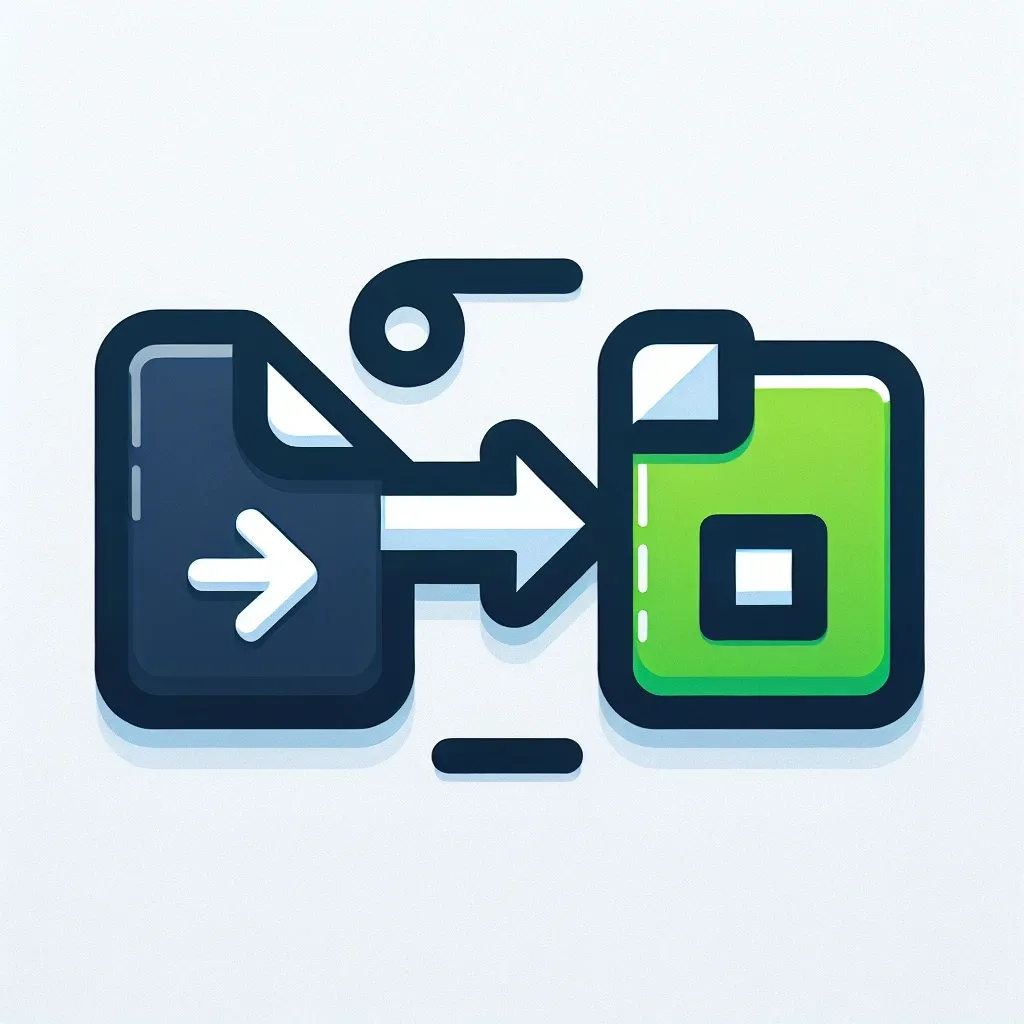Unlocking the HEIC to JPG Conversion Mystery
So, you’ve got a bunch of stunning photos saved in the HEIC format, but your favorite photo editor, website, or even your grandma’s ancient digital frame only supports JPG? Don’t despair! This comprehensive guide will walk you through several methods to convert your HEIC images to JPG, ensuring your precious memories remain accessible across all platforms. We’ll explore options ranging from simple online tools, perfect for quick conversions, to dedicated software solutions offering advanced features. Prepare to become a HEIC-to-JPG conversion expert!
Why HEIC, you ask? Apple introduced the High Efficiency Image File Format (HEIC) as a successor to JPEG, promising superior compression rates while maintaining image quality. This translates to smaller file sizes, perfect for devices with limited storage. However, its relatively recent introduction means wider compatibility hasn’t quite caught up, leading to the need for conversions.
Method 1: The Quick and Easy Online Conversion Route
For a rapid and hassle-free conversion, online HEIC to JPG converters are your best friend. Numerous websites offer this service, often free of charge. Simply upload your HEIC image, and in seconds, you’ll have its JPG equivalent. The beauty of this method lies in its simplicity; no software installation, no complicated settings – just pure, unadulterated conversion.
Cautionary Note: When using online converters, always consider security. Upload only the images you’re comfortable sharing, and choose reputable websites with strong privacy policies. Check out this example website for an idea of what a good one might offer.
Remember to always back up your original HEIC files before performing any conversions!
Method 2: Leveraging the Power of Preview (macOS)
If you’re a macOS user, you’re in luck! Preview, the default image viewer, has a built-in function for image conversion. This makes converting your HEIC files a breeze, eliminating the need for third-party software or online services. Simply open your HEIC image in Preview, choose “Export As…” from the “File” menu, select “JPG” as the format, and you’re done! This method is fast, reliable, and seamlessly integrated into your existing workflow.
This integrated approach avoids the potential security risks associated with online converters and provides a convenient solution for Mac users.
Method 3: Embracing the Flexibility of Image Editing Software
For those who require more control over the conversion process, dedicated image editing software provides a wealth of options. Adobe Photoshop, GIMP (a free and open-source alternative), and many other similar programs allow you to open HEIC files and then save them in JPG format with various quality settings. This offers greater flexibility, particularly if you plan on making adjustments to your images before converting them.
This method enables advanced users to fine-tune the conversion process, optimizing image quality and file size according to their needs.
Method 4: The Windows Approach: Photos App and Third-Party Options
Windows users also have multiple avenues for HEIC to JPG conversion. The built-in Photos app can handle this task for many HEIC files, though its compatibility might not be universal. If the Photos app doesn’t work for you, explore third-party software designed for image manipulation. Many free and paid options are available, offering various features and levels of control.
Remember that installing third-party software always involves a degree of risk. Download from reputable sources and scan any downloaded files with your antivirus software.
Method 5: The Mobile Maestro: iOS and Android Solutions
Converting HEIC to JPG on mobile devices is equally straightforward. iOS devices often handle this conversion automatically depending on the app or sharing settings. For Android, the Google Photos app might automatically handle the conversion; otherwise, you can use third-party apps available on the Google Play Store. These apps generally offer a user-friendly interface, making the conversion process quick and easy.
Many mobile apps provide additional editing features, enabling users to make quick adjustments before converting the format.
Troubleshooting Common Conversion Issues
Occasionally, you might encounter issues during the conversion process. Here are some common problems and their solutions:
- Software Compatibility: If your software doesn’t support HEIC, consider updating it or using an alternative method described above.
- File Corruption: If your HEIC file is corrupted, you may need to try a different conversion method or recover the file from a backup.
- Quality Loss: While HEIC generally offers superior compression, converting to JPG can sometimes result in slight quality loss. Experiment with different quality settings to find the best compromise.
- Slow Conversion Speed: Large files might take longer to convert. Be patient, or consider breaking down the conversion into smaller batches.
Beyond the Conversion: Optimizing Your Workflow
Once you’ve mastered the HEIC to JPG conversion, consider optimizing your workflow to prevent future conversion hassles. If compatibility is a major concern, consider shooting in JPG format directly from your device. This eliminates the need for conversion altogether, saving time and effort. Alternatively, explore alternative image sharing platforms and services that support HEIC.
Remember that file format choice often involves a trade-off between image quality, file size, and compatibility. This trade-off will determine the best format for your individual scenarios.
By understanding the nuances of HEIC and JPG, you can make informed decisions about which format to use in various situations and streamline your workflow.
A Final Word
Converting HEIC to JPG is a simple task, regardless of whether you’re using an online converter, dedicated software, or your device’s built-in tools. Understanding the different methods will enable you to choose the most appropriate one for your needs and technical expertise, ensuring your images are always readily available and compatible with all your devices and applications. Happy converting!
For more in-depth information on image formats and their properties, you can consult resources like this website and this one which are excellent resources for those seeking a deeper understanding of image processing and compression techniques. These resources offer valuable insights into the technical aspects of digital image formats, providing a comprehensive understanding beyond the basics of HEIC to JPG conversion.